Leverage the information you enter in InventoryEdge with dynamic and easy to use reports. The reports are used to quickly see trends in the allocation of your resources. You can see what type of inventory is being requested, where the inventory is going, on hand quantities, and more. There are many PDF and Excel reports available, all with customizable filter options.
Most of the items listed in the Information Analysis section of the home page are reportable fields in InventoryEdge.
How to Run Reports
-
Click on the field you would like to report on under the Information & Analysis section. This will bring you to a list of the criteria that you selected.
- Click on the Print My ... link in the Inventory Shortcuts section at the top of the page to bring you to the report creation screen.
Always look for the Print links in the shortcuts of each page to access the report screens. Think of Print as a code word for Report.
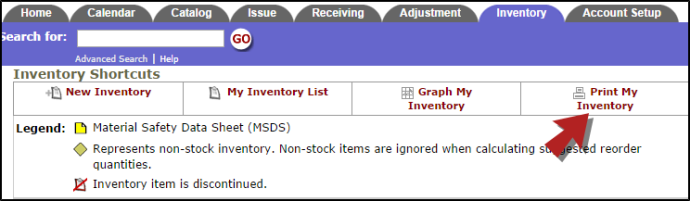
- Select the criteria for your report. The more information you select, the more narrow and specific your returned results will be. *Note: If you need to highlight more than one item in a selection box, click on your first item, then hold down your Ctrl key when selecting the others.
- At the bottom of each report screen, you will be asked to choose the Report Type for Viewing. This usually includes a Summary Report and a Detail Report. (There may be other options on some reports.) Each report type includes varying degrees of detail and different formatting. Try each one until you find the one that includes the information you want.
- Then you will choose a Report Format, usually PDF or Excel Spreadsheet.
- Click Print This at the bottom of the page to view a print preview of your report. You can then send it to your printer.
Two of the more commonly used reports are the Inventory report and the Issue report.
The Inventory Detail Report will give you the most information on your inventory items. Use this report to not only have all your inventory information at your finger tips but to also locate your inventory items as Pool Name, Bin, and Aisle numbers are all included.
The Issue Detail Report gives a breakdown of the issue transactions entered into InventoryEdge for a specified reporting period and includes information such as item number and description, transaction date, the pool the item came from, who requested it, and the quantity and unit cost issued.
